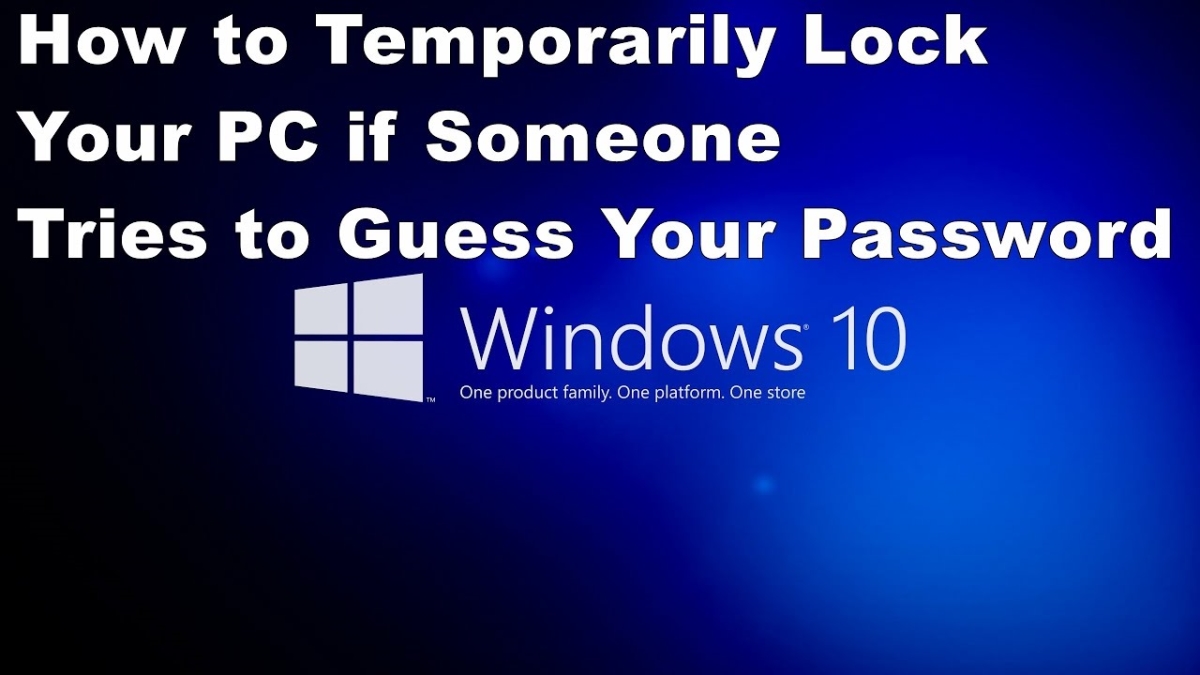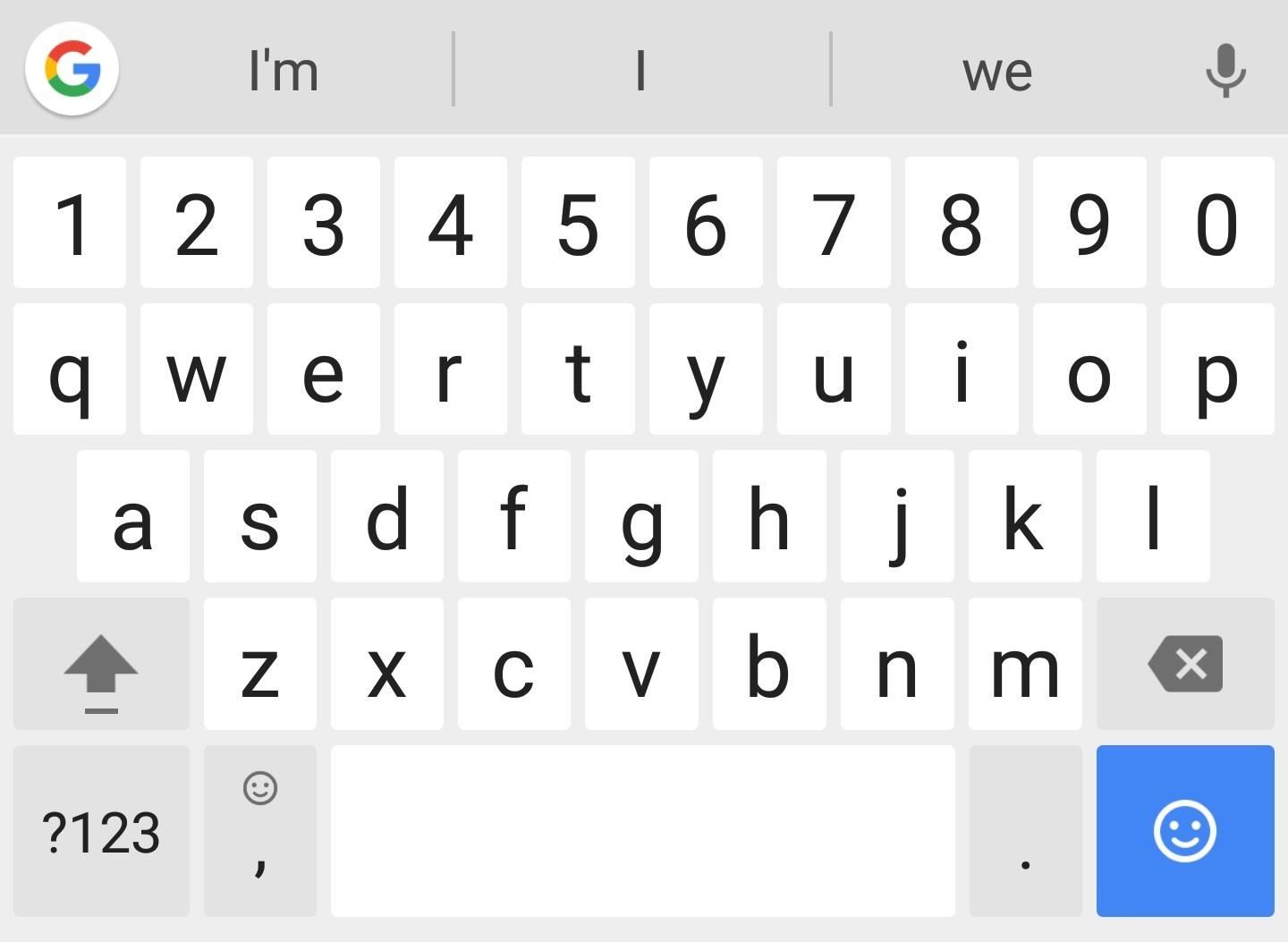Yes in this article you will get a awesome thing if you are a gamer. Because, here in this article we are going to show you how can you play your favorite high-end games without having a graphics card. You can really do it. So, let’s do it…
Of course, you will need software to play high-end games. But do not worry, the software download link and the instructions are given below.
3D Analyze
3D Analyze is a powerful application that allows playing many DirectX based games using video hardware officially unsupported and unable to run these. This program supports Direct3D as much as OpenGL, whichever it may be to optimize your system. With it, you can optimize efficiency, above all if your CPU will permit, although still with a low range card.
Instructions
Step 1: At first, you need to download the 3D analyze.
Step 2: And then install the software.
Step 3: Now, run the software.
Step 4: Click on select option.
Step 5: After click on the option a window will open where you have to select the .exe file of the game which you wants to run.
Step 6: After that you can see names, deviceID, and vendorID of different graphics cards.
Step 7: Select any one of them and enter the VendorID and DeviceID in the column at the left side.
Step 8: Finally, you need to just click on Run button.
Step 9: Enjoy your game.
Game Fire
Game Fire can significantly enhance your gaming experience by boosting system performance and reliability in order to eliminate in-game lags and improve game FPS (frames per second). Unlike other game boosters, Game Fire can boost games and applications performance in real-time allowing them to fully utilize available computer resources like CPU and memory and in the same time it deprioritize unnecessary and background processes. Game Fire also provides real-time system health and performance information like the CPU and GPU temperature and clock speed. Game Fire optimizes your computer performance by turning off unnecessary system features, applying various system tweaks and focusing computer resources on games you are playing. The end result would be a great gaming experience with a single mouse click.
Instructions
Step 1: First of all, you need to download and install Game Fire on your Windows computer.
Step 2: Now Run it.
Step 3: After that you will see the new window of the software and there you need to click on Switch to Gaming mode.
Step 4: Now on the very next step you will be asked to choose a gaming profile.
Note: You can set everything according to your wish.
Step 5: After that selection click OK.
Now run any game and you will notice better performance.
SwiftShader
SwiftShader is one of the good software for playing your high-end games. It is also similar to 3D analyze. It’s modular architecture is capable of supporting multiple application programming interfaces, such as DirectX® 9.0, and OpenGL® ES 2.0, the same APIs that developers are already using for existing games and applications.
Instructions
Step 1: At first, you need to download the software.
Step 2: After download, extract the zip file of SwiftShader.
Step 3: Now you need to copy the d3d9.dll file from the extracted folder.
Step 4: Paste the d3d9.dll file to the game’s directory.
Step 5: Now you need to just click on .exe file of your game where you placed the d3d9.dll file.
Step 6: Enjoy your favorite game.
Using these softwares you can play your high end games without having high graphics card. Now, it’s time to enjoy your favorite game.