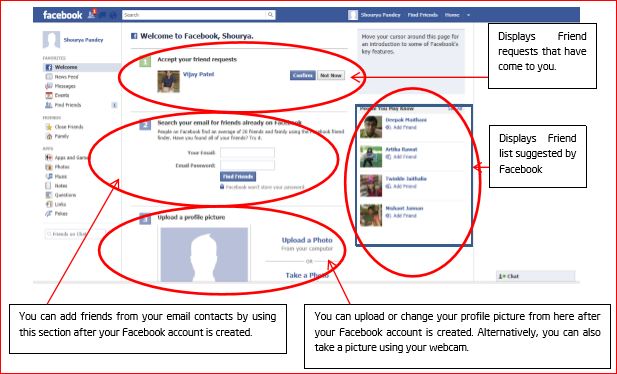This document describes important settings on Facebook to help you protect your privacy. Bear in mind that Facebook is a powerful interactive tool with significant and often complicated sharing capabilities. Also, Facebook often changes its privacy policies and practices. So, you should not share sensitive, private information on Facebook. Still, there are steps you can take to help protect your privacy for the information you do share on Facebook.
1. Where to Start. To start, click on “Account” and then select “Privacy Settings.” Then, you must click on the “Edit Your Profile” link to bring up a wide range of important choices you have regarding privacy.
2. Friends Lists. Before making those choices though, start making Friends Lists, as those lists may be just what you wish to select when setting privacy preferences. To make a Friends List, click on “Account”, then “Edit Friends” and then choose “Create a List.” Start putting together lists like “professional”, “family”, “high school”, or any that you wish. You may also create categories like “All My Friends Can See” and “Only My Most Trusted.”
3. Edit Your Profile – Sharing Choices for Your Data. Don’t Forget the “Custom” Option. Returning to the “Edit Your Profile” link via the Privacy Settings page, work your way through all of the categories of data that you can input and share (clicking on categories from “Basic Information” to Contact Information”). For each data field shown, click on the lock on the right to show a drop down menu of choices. Select the one that is right for you.
To protect your privacy, try restricting access to “Friends Only” or an even smaller subset, such as a Friends List. You can do so by selecting “Custom” on the drop down menu, then “Select Specific People” and then type in a Friends List or specific people. You can also use “Hide this from” to exclude a Friends List or specific people. You can choose these same options as you post and for each post, again, using the lock button and the drop down menus. You can now also use the “View As” button on the top right to see how your profile appears to named people.
4. More Choices: How You Connect. Now return to Privacy Settings and click on “How Your Connect.” Here Facebook provides choices on who can look you up, who can send Friends requests, messages, and post on your wall, and who cann see wall posts by others. Walk through these steps, remembering that the Custom button allows you to restrict to Friends Lists and specific people.
5. Tags: Limited Control. Back to Privacy Settings, under “How Tags Work,” you can preview and reject certain tags about you and others. Bear in mind that the only control you have is what appears on your profile – your page. Tags about you– made by Friends or other “non-Blocked” people — still appear throughout Facebook on other pages.
6. Pay Special Attention: Your Location Information. Under the “Tags” control area in Privacy Settings, pay special attention to the option “Friends Can Check Your Into Places.” For safety and other privacy reasons, you may not want any “Friend” to be able to tell every Friend or possibly the public where you are. Make sure this feature is “Off” or “Disabled” if you are concerned at all. Also, think twice before checking yourself into places as you post.
7. What Your Apps and Friends’ Apps Grab from Your Page. Return to “Privacy Settings” and click on “Apps and Websites”. Then click on “Apps you Use” and “How People Bring Your Info Into Apps They Use” to see which apps are taking which types of information from you – and to stop it. While you’re there, also make sure “Public Searches” is not enabled – or you will have any search engine search of your name turn up your Facebook profile.
8. Block Lists. Block people and apps that are concerning to you. Through the “Block Lists” on “Privacy Settings,” you can stop certain individuals from interacting with you on Facebook. You can also block apps and invitations.
9. Facebook Ads. Another stop on the road to good privacy settings is at “Account,” then Account Settings”, then “Facebook Ads”. Set your available options to “No one” for the most privacy protective approach.
10. Security. Take advantage of some good security options. Click on “Account”, then “Account Settings”, “Security”, and select “Secure Browsing”. You should also consider using “Login notification” or “Login Approvals”.
Facebook changes its terms of use and privacy practices often. Reading up on and talk about Facebook privacy to make sure that the choices you make are thorough and do what you want them to do!