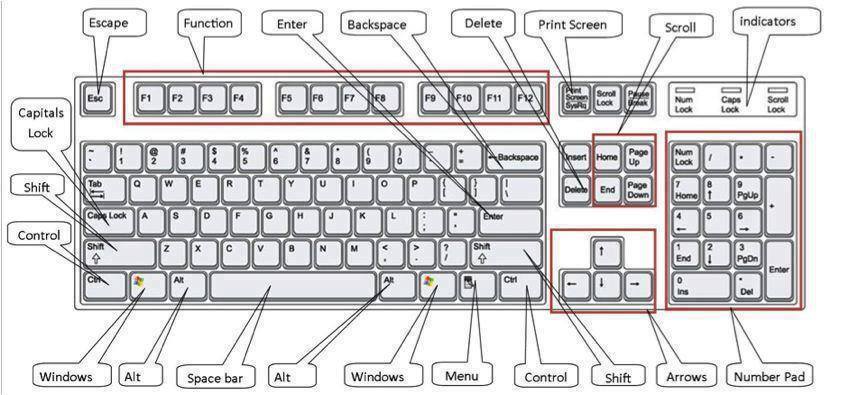Apple just introduced their new mobile operating system for iPad, iPhone, and iPod touch at WWDC on June 5, 2017, and there’s a lot of great new features to try out. While the official release of iOS 11 isn’t until September, anyone who wants to try it out before then can do so either with a developer account or through Apple’s public iOS Beta Program that’s open to anyone with a supported device. The public beta isn’t available until late June, but devs can get it right now. Ten to one, you are looking forward to testing iOS 11 on your iPhone. And why not, it’s got plenty of all new features to liven up your user experience on iOS devices. If you have a developer account, you will be able to download and install iOS 11 beta on your iPhone and iPad with ease.
You will have to register your account for iOS 11 beta to get started. Besides, you need to have the strong Wi-Fi connection to easily download the beta file. One thing you need to know that you won’t have a smooth-sailing experience with the OS as it’s still in beta version. Without making much ado, let’s follow this complete guide to take the newest iOS version for a test drive in advance!

Create an iOS 10 Archived Backup
Note : First of all, make sure to back up your iOS device before going ahead with the process. Also, ensure that your device is compatible with the latest iOS version.
Step One : At first, you need to connect your device to your Mac or Windows PC and fire up iTunes.
Step Two : After that you need to click on your device icon in the menu bar.
Before going to the third step you have to know something important that ensure that backup is set to This Computer and Encrypted backup is enabled.
Step Three : Click on Back Up Now. To do this click on Encrypt Backup and then you have to add a password.
Step Four : You have to be sure about to back up your apps as well.
Step Five : Now, press Command to open Preferences.
Step Six : Click on the Devices tab. Then, option-click on your Backup and select Archive.
Register your account for the iOS 11 Beta
Assuming you have a fully working Apple Developer Program membership, connect your iPhone or iPad to your PC or Mac first. Follow the steps below on how to register your device’s UDID with Apple, allowing installation of beta firmware.
Step One : Go to developer.apple.com on your iOS device. Then, you need to click on the Download New Betas tab.
Step Two : After that you have to sign in with your developer account’s username and password. Then, you have to go to 11 beta section and tap the down arrow to expand downloads.
Step Three : After that task you will have to tap on Download next to Configuration Profile.
Step Four : The Beta software profile will show up on your phone.
Step Five : Tap Install. You may have to type in your Passcode.
Step Six : The, you need to agree to the consent form and tap on Install at the top right corner. Tap on Install again at the bottom of the screen.
Install the iOS 11 beta on iPhone and iPad
Step One : On your iOS device, open Settings app.
Step Two : Tap on General and after that select Software Update.
Step Three : Tap on Download and Install, when the update shows up.
Step Four : Now you have to enter your Passcode.
Step Five : Tap on Agree to the Terms and Conditions.
Step Six : After that it will ask you to tap on Agree again to confirm.
Do not worry about your iOS device will reboot to install iOS 11.
Get Started with iOS 11 Beta on iPhone and iPad
It’s time to finish the tasks. After your iOS device has rebooted, it will be running the brand new iOS 11.
Step One : Unlock your device as usual and tap on Continue.
Step Two : After that you will have to enter your Apple ID password.
Step Three : Finally, tap on Get Started.